The ExC-3 menu opens in a program called Tycommander (which is open source and free)
Please install the program Tytools (which includes Tycommander) on your
computer from the link below.
If you’re certain that an app
you want to install is from a trustworthy source and hasn’t been tampered with,
you can temporarily override your Mac security settings to open it.
To change these preferences on your Mac, choose Apple menu 
![]() , then click General.
, then click General.
Go to Security & Privacy. Click the Open Anyway
button in the General pane to confirm your intent to open or install the app.
The warning prompt reappears, and if you're sure that
you want to open the app anyway, you can click Open.
The app will now be saved as an exception to your security settings, and you can open it in the future by double-clicking it, just as you can any authorised app.
To then open the menu please follow the instructions in this image
(Click on image to enlarge it)
There is also a Video here which might be helpful.
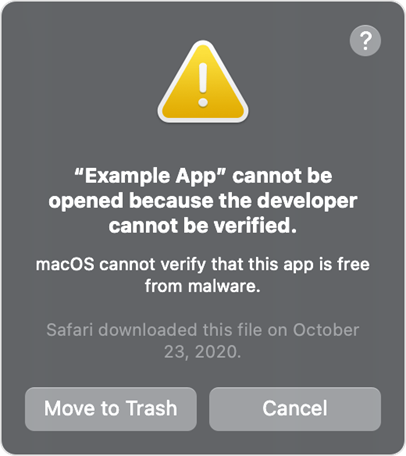




.png)
Comments
Post a Comment